Pre- Requisite:
– OAM 12c installed and configured : https://oraidam.wordpress.com/2018/03/10/oracle-access-manager-12c-12-2-1-3-in-collocated-mode/
– OHS 12c installed and configured : https://oraidam.wordpress.com/2018/03/10/oracle-http-server-12c-12-2-1-3-in-collocated-mode/
Configure WebGate on OHS 12c
[oracle@oel1 deployWebGate]$ cd /u01/oracle/product/Oracle_Home/webgate/ohs/tools/deployWebGate
[oracle@oel1 deployWebGate]$ ./deployWebGateInstance.sh -w /u01/oracle/config/Domain_Home/ODS_Domain/config/fmwconfig/components/OHS/ohs1 -oh /u01/oracle/product/Oracle_Home
Verify webgate directory
[oracle@oel1 deployWebGate]$ cd /u01/oracle/config/Domain_Home/ODS_Domain/config/fmwconfig/components/OHS/ohs1
[oracle@oel1 ohs1]$ ll
Edit HTTP conf file
[oracle@oel1 InstallTools]$ export LD_LIBRARY_PATH=$LD_LIBRARY_PATH:/u01/oracle/product/Oracle_Home/lib
[oracle@oel1 InstallTools]$ cd /u01/oracle/product/Oracle_Home/webgate/ohs/tools/setup/InstallTools/
[oracle@oel1 InstallTools]$ ./EditHttpConf -w /u01/oracle/config/Domain_Home/ODS_Domain/config/fmwconfig/components/OHS/ohs1 -oh /u01/oracle/product/Oracle_Home
Register the WebGate with OAM
Login to OAM console
http://oel1.mylab.com:7011/oamconsole
Click on SSO Agent Registration

Specify Agent Type as Webgate and click Next.
Fill in the details for webgate as shown below
Click Finish.
Then click on download and save the file.
Copy the zip file to ohs_instance/webgate/config and unzip
[oracle@oel1 Downloads]$ cp OHS12c_WebGate.zip /u01/oracle/config/Domain_Home/ODS_Domain/config/fmwconfig/components/OHS/ohs1/webgate/config/
[oracle@oel1 Downloads]$ unzip OHS12c_WebGate.zip
Restart Servers
[oracle@oel1 Downloads]$ cd /u01/oracle/config/Domain_Home/ODS_Domain/bin/
[oracle@oel1 bin]$ ./stopComponent.sh ohs1
[oracle@oel1 bin]$ ./stopManagedWebLogic.sh oam_policy_mgr1
[oracle@oel1 bin]$ ./stopManagedWebLogic.sh oam_server1
[oracle@oel1 bin]$ ./stopWeblogic.sh[oracle@oel1 bin]$ ./startWeblogic.sh
[oracle@oel1 bin]$ ./startManagedWebLogic.sh oam_server1
[oracle@oel1 bin]$ ./startManagedWebLogic.sh oam_policy_mgr1
[oracle@oel1 bin]$ ./startComponent.sh ohs1
Test
Access OHS : http://oel1.mylab.com:7777
User will be redirected to OAM login page





















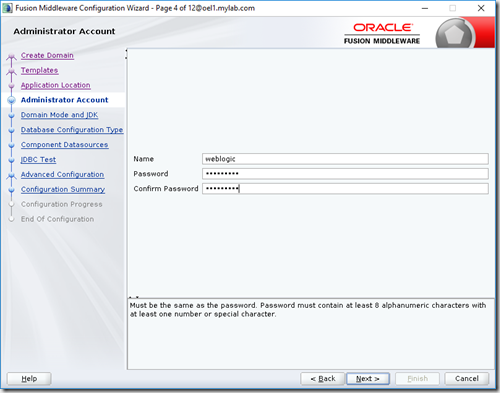







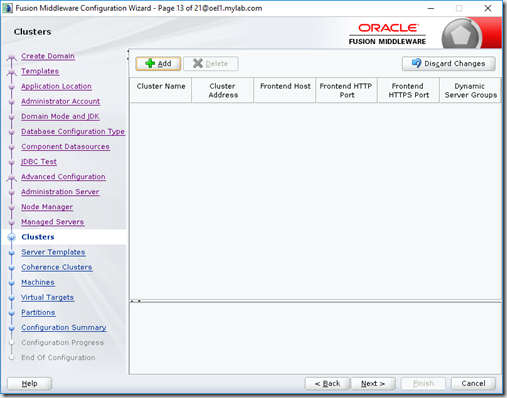



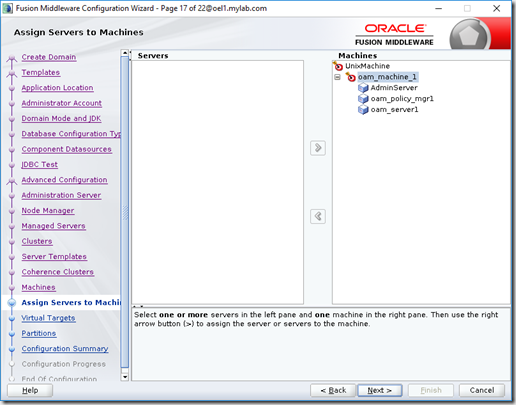





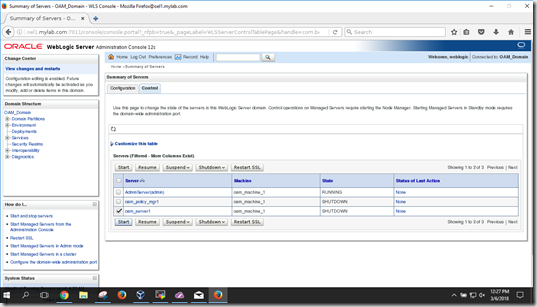



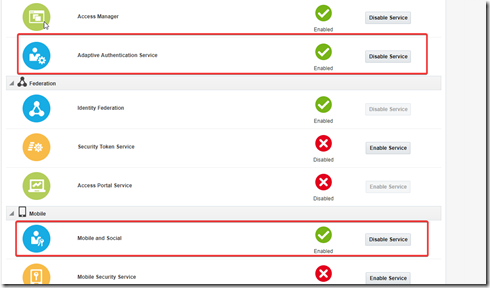
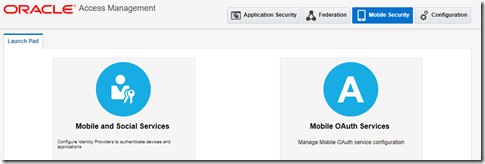










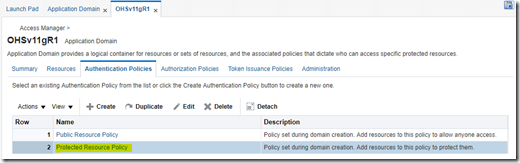



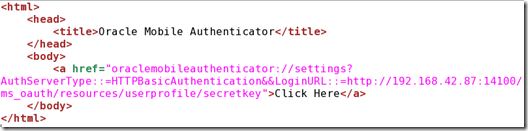



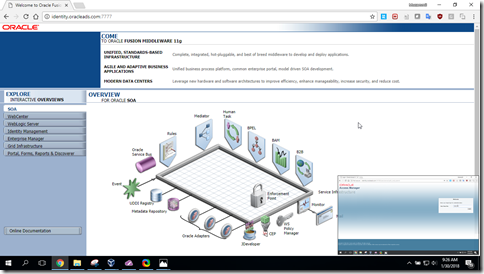
![wps_clip_image-31370[4] wps_clip_image-31370[4]](https://oraidam.wordpress.com/wp-content/uploads/2015/05/wps_clip_image-313704_thumb.png?w=577&h=439)
![wps_clip_image-9950[4] wps_clip_image-9950[4]](https://oraidam.wordpress.com/wp-content/uploads/2015/05/wps_clip_image-99504_thumb.png?w=577&h=439)
![wps_clip_image-26096[4] wps_clip_image-26096[4]](https://oraidam.wordpress.com/wp-content/uploads/2015/05/wps_clip_image-260964_thumb.png?w=577&h=439)
![wps_clip_image-16741[4] wps_clip_image-16741[4]](https://oraidam.wordpress.com/wp-content/uploads/2015/05/wps_clip_image-167414_thumb.png?w=577&h=439)
![wps_clip_image-32761[4] wps_clip_image-32761[4]](https://oraidam.wordpress.com/wp-content/uploads/2015/05/wps_clip_image-327614_thumb.png?w=577&h=439)
![wps_clip_image-16534[4] wps_clip_image-16534[4]](https://oraidam.wordpress.com/wp-content/uploads/2015/05/wps_clip_image-165344_thumb.png?w=577&h=439)
![wps_clip_image-31777[4] wps_clip_image-31777[4]](https://oraidam.wordpress.com/wp-content/uploads/2015/05/wps_clip_image-317774_thumb.png?w=577&h=439)
![wps_clip_image-14858[4] wps_clip_image-14858[4]](https://oraidam.wordpress.com/wp-content/uploads/2015/05/wps_clip_image-148584_thumb.png?w=577&h=439)
![wps_clip_image-13477[4] wps_clip_image-13477[4]](https://oraidam.wordpress.com/wp-content/uploads/2015/05/wps_clip_image-134774_thumb.png?w=577&h=439)
![wps_clip_image-22016[4] wps_clip_image-22016[4]](https://oraidam.wordpress.com/wp-content/uploads/2015/05/wps_clip_image-220164_thumb.png?w=577&h=402)
![wps_clip_image-29652[4] wps_clip_image-29652[4]](https://oraidam.wordpress.com/wp-content/uploads/2015/05/wps_clip_image-296524_thumb.png?w=577&h=402)
![wps_clip_image-13405[4] wps_clip_image-13405[4]](https://oraidam.wordpress.com/wp-content/uploads/2015/05/wps_clip_image-134054_thumb.png?w=577&h=517)
![wps_clip_image-1446[4] wps_clip_image-1446[4]](https://oraidam.wordpress.com/wp-content/uploads/2015/05/wps_clip_image-14464_thumb.png?w=550&h=388)
![wps_clip_image-30283[4] wps_clip_image-30283[4]](https://oraidam.wordpress.com/wp-content/uploads/2015/05/wps_clip_image-302834_thumb.png?w=577&h=439)